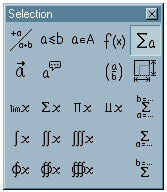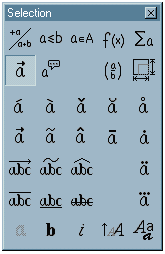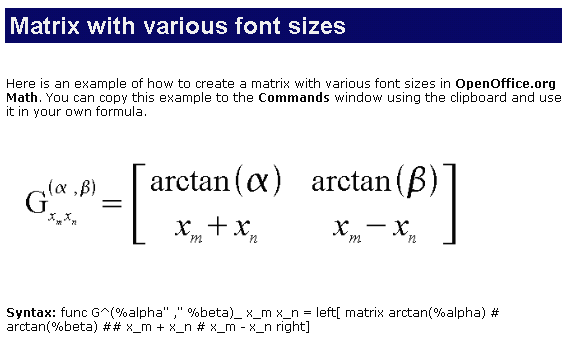
Reviewed
by Tsun@nacs.net
Can you use it? Should you use it? Why? Open Office is a free office suite that was designed to compete with Microsoft Office. It's a smooth and polished combination of Word Processor, Spread Sheet, Drawing Program, Math Formula Maker, and Presentation Maker (MS PowerPoint Killer?). It's a wonderful set of programs, but to you, the three above questions are the important ones, right?
This short review of Open Office v 1.0 will supply information to help you make a sound decision. Open office is a huge and complex installation, but its easy-to-use Help system is very thorough: Open Office's Help may be the most convenient I've ever used. If you abhor the usual Help File (I do), you may decide that Open Office Help really is a usable alternative to a hardbound manual. That's good, because if you want the manual, you'll need to purchase the suite's Boxed Version, which costs a bit over $150 (still hundreds of dollars less than the MS offering). If you don't need the manual, save the money and either download the free version, or cough up $2 (plus postage) for a distribution CD ROM.
Rather than writing a training manual, I will cover how Open Office works, and the features that make it a "good bet" for business users and a "must have" for everybody else. I'll limit technical details to only those that every PC user ought to learn about.
Two kinds of users are candidates for Open Office: Business users and everybody else. Their needs and concerns overlap greatly, but the former group will need assurance that the Suite is compatible with what they are now using. Mostly, they are now using Microsoft Office. It's not enough that the replacement contains similar modules and operates in much the same way. Business users (including folks in education, science, and journalism) must be able to open the documents and templates they're already using. Open Office opens, writes to, and saves Microsoft Office documents. I was able to open my usual word processing files and my two custom spreadsheets with no problem. My documents contain custom formatting, but nothing overly complex . Several well known reviewers (I'll include them below) report that Open Office has problems importing MS documents that contain advanced and highly complex formatting features. These are the ones most people rarely or never use, but if you do use them, Open Office is probably not for you, at least at this time, and unless you care to recreate the documents in question. Most business users should have little trouble using Open Office with their current set of docs. I think almost everyone will prefer the Open Office interface and module connectivity to the MS way of doing things.
Everybody else will probably love Open Office from the first time they use it, so I'm evaluating the programs chiefly for you, from this point on. Here's what you get:
The seamless Open Office interface really is an "open office". A tiny Open Office Quickstarter icon sits in your System Tray. You may set this to load during System start up. One right click on this icon lets you open a new Text Document, Spread Sheet, Presentation, Drawing, or Template, or any file on your System. Left Double Click the tray icon to fetch the Templates and Documents dialog box, a small window with icons for opening new Documents (those I just mentioned, plus business cards and labels), Templates, Samples, or any file on your system (starting in the My Documents Folder).
The Open Office Interface is well thought out and unobtrusive. The same interface is used for every Module, though each document uses its own window.
Tool bars and their buttons may be easily turned on or hidden. You may do that with the top menu, or just right click in an empty spot of any tool bar to pop up a tool bars menu and turn any tool bar on or off. There's also a Visible Buttons menu item so you may easily customize each tool bar or hide buttons you never use. Customize menu item allows you to assign other icons to existing buttons. Don't fret about making a mess of your tool bars; there's also a Reset item on the popup menu.
Keyboard shortcuts aren't only convenient, they're essential if you expect to use any program at an optimal speed. Open Office 1.0 makes good use of the keyboard. There are key commands for nearly everything. These may also be configured.
Configuration of key commands, tool bars, even menus and status bar may be done from one tabbed Dialog Box. This may be reached from the top Tools Menu, but it's also an item on the Right Mouse Tool bar Popup.
The Right Mouse Popup Menu adds greatly to the functionality of any program. Open Office 1.0 makes good use of this popup (sometimes called a Context Menu). The separate tool bar popup is a very nice touch that will save you much time, confusion, and eyestrain. Open Office also features a Right Mouse Spell check Popup Menu. However, if you Right Click in the main window area of any module, you'll fetch the Main Popup Menu; this will vary according to module you are using. Here in Writer, the Main Pop displays nearly everything you'll need to tweak your current document: Font, Size, Style, Alignment and Line Spacing appear in the top third of the menu. Then, below a separator bar you'll find items of adjusting Character, Paragraph, Numbering/Bullets, Case/Character, and -- this is an important -- Page Style. There are several other menu items in the main Popup, including Paste, Edit Paragraph Style, and Default.
Page Style Menu is very important, unless you want a generic looking document. In some word processors, Page Style is located in an obscure location, where, even if you can find it, you won't reach it without much wasted effort. Of course, that attenuates your desire to find the "perfect" settings for any given document. Adding Page Style Menu to the Right Popup was a very kind gesture from the Open Office development crew. Here's what you can do in Page Styles.
Headers and Footers
Borders: lines, arrangement, colors, shadows, and spacing.
Columns: add and set up columns, adjust spacing and gutter lines (if needed).
Footnote area: There are enough options and adjustments here to satisfy any of you Peer Review fans.
Presentation:Open Office includes a presentation package much like Microsoft PowerPoint. I haven't used either enough to pass a sound judgment, but this presentation module looks good to me. You can save in MS PowerPoint file format, or you can export your work a web page, or as several types of images: JPG. GIF, EMF, WMF, PNG, BMP, PIC (Mac), TIFF, even SVG (Scalable Vector Graphic), EPS (encapsulated PostScript) and a few more.
Drawing: Open Office's Draw module is powerful and full-featured (and complicated!). People who need such a package will probably love this one. Novices may be intimidated. Don't fret. The best tip I can give you is to hold your left mouse button down for half a second, over each icon button on the right-hand side's Main Tool Bar. Smaller, floating tool bars will quickly pop out, containing several specific options for each function. Also, if you take time to learn Draw's keyboard commands, you'll eventually become a "Pro." If you don't, you probably won't. The Help File (F1) holds a list of key commands. Print it out.
Math: Open Office includes an extremely potent looking Math Module, for whipping up fancy formulas. Quoting from the Help file, "OpenOffice.org Math provides numerous operators, functions and formatting assistants to help you create your formula. These are all clearly ordered in a selection window and you only need to click on the required element with the mouse to insert the object into your work. Furthermore there is an exhaustive reference list and numerous samples contained in the Help." We're talking about BIG Formulas here -- formulas that use symbols and syntax you could never make with a word processor; formulas that look like something a physics prof would use to fill his chalkboard. Enough said?
Web Pages: Open Office will output HTML pages from its Word Processor, and from all the other modules except the Math Formula Maker.
Every student should have a copy of Open Office. Some people are worry-warts: What if Johnny spends all that time learning Open Office, then he needs MS Office to get a job? Well, if enough Johnny's use Open Office, that will be a moot question! Seriously, the important thing is to learn the features and concepts that are necessary to use various separate software programs and modules. Once you understand those, you'll know what can be done with a Word Processor, a Spread Sheet, or a Presentation package. If you do, then it will be an easy enough matter to change either your own key command usage, or just customize program settings. It's really no big deal. On the other hand, not having 500-600 dollars to shell out for MS Office is a much bigger deal!
Why is it Free? It's not really free, many talented people have spent a great deal of time and effort to produce this Office Suite. Visit the OpenOffice.org website, and the Open Source Project website. Both sites are linked below.
Concerns:
John "Birdman"
Bryant writes that he prefers a DOS word processor, because the files are
closer to text format, and if something goes wrong, it's possible to recover
your work. While that's true, and the DOS programs are fine for composing
text, they will not print out your pages in any format most people will
care to read. Solution. Use Open Office to save your work in plain text
form, then format a second copy of it, if you must take such precautions.
Robert Frenz, of FAEM, reminds us that "a computer never taught anybody anything." Very true, but neither did a typewriter, or even a pencil. Both, however, make it possible to accomplish more useful work. The same may be said for a computer and word processor. For what it's worth, this author never did very well at putting his ideas into writing until he began using a word processor. Pencil was hard on the fingers, and difficult to edit. A typewriter caused a need for huge quantities of correction fluid. I suppose chipping the words into granite would be acceptable, but good stone is rather expensive these days...
REFERENCES, REVIEWS, AND DOWNLOAD URLS:
Visit Open Office Org:
Download Open Office 1.0, for free. (50 Mb download): http://www.openoffice.org/dev_docs/source/1.0.0/index.html
Order a freeware CD Rom with Open Office 1.0. (This will cost a couple dollars, plus shipping. I paid all of $5.50.): http://www.openoffice.org/dev_docs/source/download.html#cdroms
Review in the New York Times: http://www.nytimes.com/2002/06/20/technology/circuits/20STAT.html
Review in the Washington Post: http://www.washingtonpost.com/ac2/wp-dyn/A4246-2002May11?language=printer
A
long page of reviews:
http://www.openoffice.org/news/1.0news.html
Open source information: OpenOffice.org is an Open Source Project. "The basic idea behind open source is very simple: When programmers can read, redistribute, and modify the source code for a piece of software, the software evolves. People improve it, people adapt it, people fix bugs. And this can happen at a speed that, if one is used to the slow pace of conventional software development, seems astonishing."
http://www.opensource.org/ -- This review was written by Tsun@nacs.net